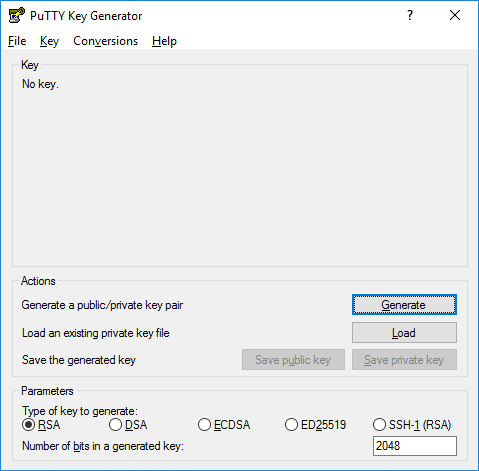Overview
The SOM Research Cluster is dedicated to and accessible by all SOM personnel. To access the SOM cluster, you simply need to request an account and create an SSH key-pair, for authentication.
It is separate from the YCRC clusters, such as Grace.
Information on YCRC resouces and how to get help.
Account Request
SOM Personnel
This is the general support email address, and it can be used to request an account.
Non-SOM Personnel
Co-authors, research associates and the like can gain access to the SOM cluster. If they are affiliated with Yale, we simply need their Yale NetID and an outline of what projects they should have access to.
Non-Yale Personnel
Having a NetID is required to access the cluster. To request a NetID for someone not affiliated with Yale, see the following Yale IT guide.
Authentication
The SOM Research Cluster requires encrypted SSH key-pairs for authentication. No passwords are used.
All about SSH, keypairs and authentication
Key-pair Generation
A note on key-pairs -
Public key : Share this key.
When connecting to the cluster, or any system that has this public key, it will ask for the private key associated with your account. If it sees your private key on the machine that you are connecting from, it confirms your identity and approves the authentication.
Private key : This key is never shared
You can add this private key to any machine that needs to authenticate to the cluster, such as a workstation and a laptop. Also, a second key-pair can be generated to accomplish the same thing. In either case, this key is never shared.
Windows
PuttyGen is the easiest way to generate a pair of SSH keys. Simply download the application and run it.
Select the Type of key to generate and click Generate
Note - ED25519 is recommended are acceptable, though existing RSA keys are supported
Save both keys : Save public key and Save private key
Attach the public key to your support/account request ticket. Make note of where your private key is saved, as it will be required to connect with whatever client you choose.
Mac / Linux
Terminal command
Generate an ed25519 (recommended) key-pair with 4,096 bits
ssh-keygen -t ed25519 -b 4096
This will generate the following files -
id_ed25519
id_ed25519.pub
The .pub is the public key. These should be created in the following directories -
Mac*
/Users/<your.account.name>/.ssh
Linux*
/home/<your.account.name>/.ssh
These are the default locations for these files. If they are in those directories, the system will assume which keys to use during connection attempts. If not, you will likely have to specify the location to the private key each time you connect.
- note : <your.account.name> should be your actual account name on your system
Troubleshooting
Confirm the location of the key-pair
ls -lah ~/.ssh
If the files do not appear there, you can move them there
Move the key pair to the default location
mv id_ed25519* ~/.ssh
This assumes that you can see the files in your current directory
For further assistance, email us at somit@yale.edu